Apps
Clear Queue Spotify: How to Manage Your Playlist Queue
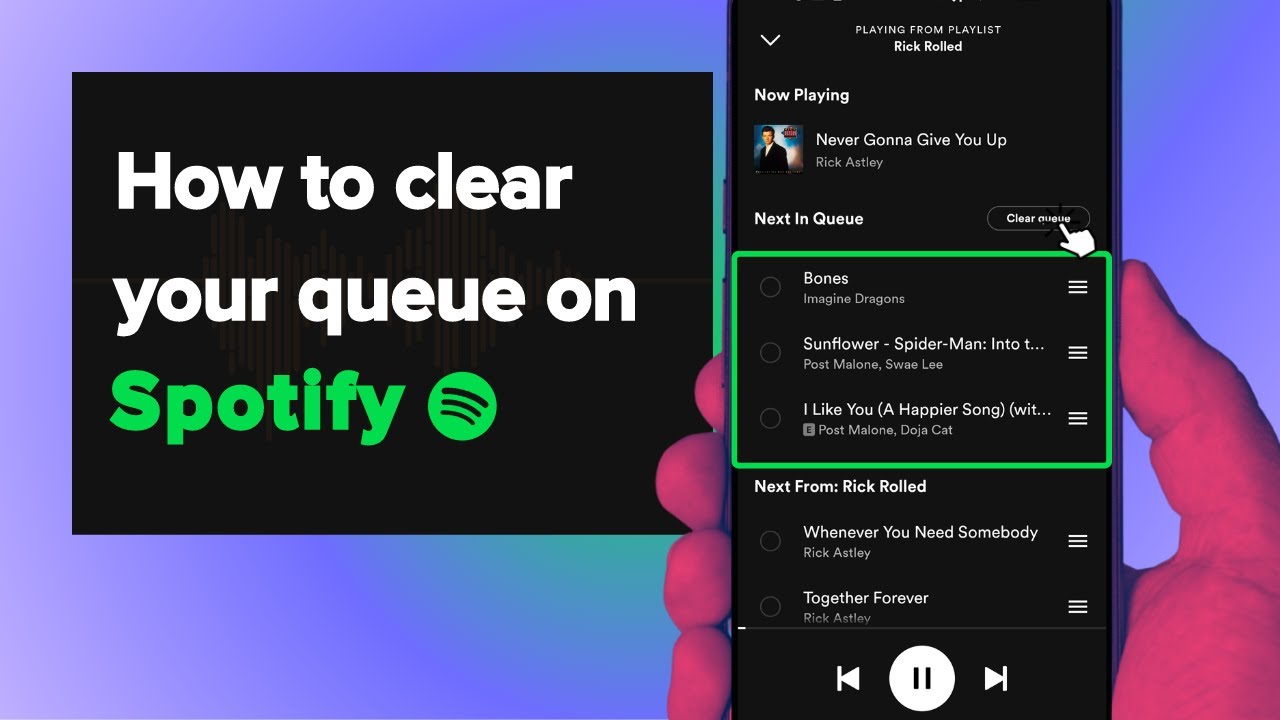
In this guide, we’ll walk you through the steps to clear queue spotify , and provide some additional tips for managing your playlists effectively. Spotify has become one of the most popular music streaming platforms globally, offering users access to millions of songs and podcasts. However, managing your playlist queue on Spotify can sometimes be confusing, especially if you want to clear it or rearrange the order of your tracks.
Understanding the Spotify Queue
Before we dive into clearing your queue, let’s first understand what the queue is in Spotify. When you add songs to your queue, they are lined up to play after the current song or playlist finishes. This allows you to create a temporary playlist of sorts, without altering your existing playlists or library.
How to Clear Your Queue on Spotify
Clearing your queue on Spotify is a simple process, and it can be done using the mobile app or desktop application. Here’s how to do it:
Using the Mobile App:
- Open the Spotify app on your mobile device.
- Navigate to the “Now Playing” screen by tapping on the song that is currently playing at the bottom of the screen.
- Tap on the queue icon (three horizontal lines) located at the bottom of the screen.
- Tap on “Clear” or “Clear Queue” to remove all songs from the queue.
Using the Desktop Application:
- Open the Spotify desktop application on your computer.
- Click on the queue icon (three horizontal lines) located at the bottom right corner of the screen.
- Click on “Clear” or “Clear Queue” to remove all songs from the queue.
Additional Tips for Managing Your Playlists
Now that you know how to clear your queue on Spotify let’s explore some additional tips for managing your playlists effectively:
Create Custom Playlists:
- Organize your favorite songs into custom playlists based on genres, moods, or activities.
Use the Queue Wisely:
- Utilize the queue feature to plan your listening experience, but remember that it’s temporary and will clear once the current session ends.
Explore Spotify Features:
- Take advantage of Spotify’s features such as collaborative playlists, radio stations, and personalized recommendations to discover new music.
Share and Collaborate:
- Share your playlists with friends or collaborate on playlists together, making music discovery a social experience.
Regularly Update Your Library:
- Keep your music library fresh by regularly adding new songs and removing ones you no longer enjoy.
Conclusion
Managing your playlist queue on Spotify is a straightforward process that allows you to customize your listening experience easily. Whether you want to clear your queue, create custom playlists, or explore new music, Spotify offers a range of features to enhance your music streaming experience. By following the steps outlined in this guide and implementing the additional tips provided, you can make the most out of your Spotify account and enjoy your favorite music hassle-free.
FAQs
Will clearing my queue on Spotify delete the songs from my playlists?
- No, clearing your queue on Spotify only removes the songs from the temporary queue and does not affect your existing playlists or library.
Can I rearrange the order of songs in my queue on Spotify?
- Yes, you can rearrange the order of songs in your queue by dragging and dropping them into your desired order.
Is there a limit to the number of songs I can add to my queue on Spotify?
- There is no specific limit to the number of songs you can add to your queue on Spotify, but it’s best to keep it manageable to avoid clutter.
Can I clear my queue on Spotify using voice commands?
- Yes, if you have a Spotify Premium subscription, you can use voice commands through supported devices like smart speakers or virtual assistants to clear your queue.
Will clearing my queue on Spotify affect the playback of my current song?
Apps
How to Tell If Someone Logged into Your Snapchat
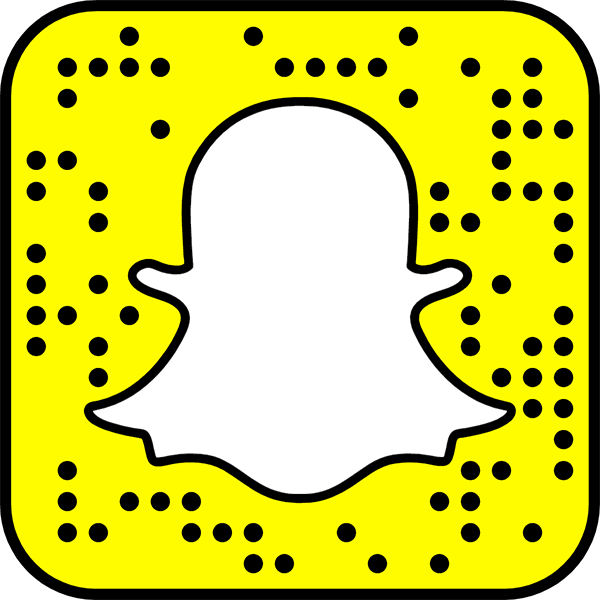
The article is about “how to tell if someone logged into your snapchat”. Snapchat has become one of the most popular social media platforms, allowing users to share photos, videos, and messages that disappear after a short time. With its widespread usage, it’s crucial to know if someone has logged into your Snapchat account without your permission. This article explores the signs that indicate unauthorized access and provides steps to verify and prevent such incidents.
Signs that Someone Logged into Your Snapchat
- Unusual Activity on Your Account: Notice any unfamiliar snaps sent or received, changes in friends or contacts, or posts made that you didn’t create.
- Messages Marked as Read: If you see messages marked as read that you haven’t opened, it could indicate someone else has accessed your account.
- Changes in Settings or Account Information: Check for modifications in your profile, privacy settings, or security settings that you didn’t make.
Steps to Verify if Someone Logged into Your Snapchat
- Check Recent Login Activity: Snapchat provides information about recent login sessions. Review this data to see if there are logins from unfamiliar devices or locations.
- Review Your Message History and Notifications: Look for any messages sent or received without your knowledge. Check notifications for login attempts or changes to your account.
- Change Your Password and Enable Two-Factor Authentication: If you suspect unauthorized access, change your password immediately. Enable two-factor authentication for added security.
Preventing Unauthorized Access to Your Snapchat
- Regularly Update Your Password: Change your password regularly and avoid using easily guessable passwords.
- Use Strong, Unique Passwords: Create strong passwords with a combination of letters, numbers, and symbols. Avoid using the same password for multiple accounts.
- Enable Two-Factor Authentication: Add an extra layer of security by requiring a verification code in addition to your password for logins.
- Be Cautious with Third-Party Apps and Links: Only use trusted apps and links related to Snapchat. Avoid clicking on suspicious links or granting unnecessary permissions.
Conclusion
Ensuring the security of your Snapchat account is essential in today’s digital age. By being aware of the signs of unauthorized access, taking proactive steps to verify and secure your account, and following best practices for online security, you can protect your privacy and enjoy a safer Snapchat experience.
FAQs
Can someone log into my Snapchat without me knowing?
- It’s possible if they have access to your login credentials or if your account security is compromised. Regularly check for signs of unauthorized access.
What should I do if I suspect someone has logged into my Snapchat?
- Change your password immediately, review your account activity, enable two-factor authentication, and report any suspicious activity to Snapchat support.
Does Snapchat notify you when someone logs into your account from a new device?
- Yes, Snapchat sends notifications for new logins. If you receive such a notification and haven’t logged in from a new device, take immediate action to secure your account.
Can I track who logged into my Snapchat account?
- Snapchat provides information about recent login activity, including device types and locations. Use this data to verify authorized logins.
What are some common mistakes that lead to unauthorized access to Snapchat accounts?
- Weak passwords, sharing login credentials, using unsecured Wi-Fi networks, and falling for phishing scams are common mistakes that can compromise Snapchat account security.
Apps
Unlocking the Power of Purple Message Bubbles on Instagram
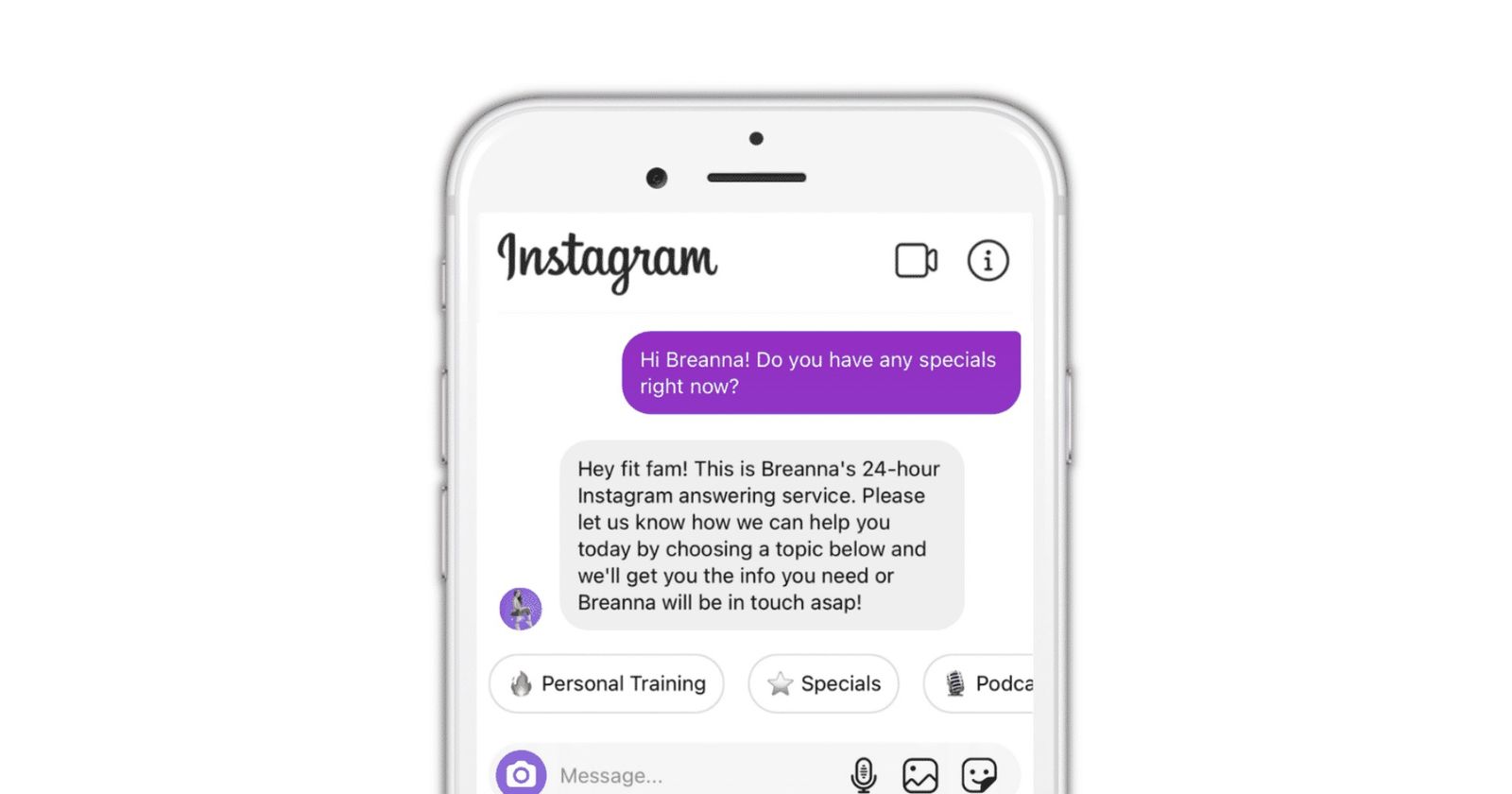
Instagram’s “purple message bubble instagram” feature adds a touch of creativity and personalization to your direct messages. This article explores how to use and maximize the potential of the purple message bubble for enhanced communication and engagement on Instagram.
How to Send a Message with a Purple Bubble on Instagram
Sending a message with a purple bubble on Instagram is simple. Just follow these steps:
- Open Instagram and go to your Direct Messages.
- Select the contact you want to message.
- Type your message and tap on the “Aa” button to customize the text.
- Choose the purple color option for your message bubble.
- Send your message with the purple bubble effect.
Benefits of Using the Purple Message Bubble
The purple message bubble stands out among regular messages, grabbing attention and making your messages more visually appealing. It adds a personal touch to your conversations and can help express emotions or convey messages in a unique way.
Enhancing Communication with the Purple Message Bubble
The purple message bubble can be used creatively to engage with friends, followers, or customers on Instagram. Whether sharing updates, expressing gratitude, or promoting content, the purple bubble adds flair to your communication style.
Customizing the Purple Message Bubble
Instagram offers various customization options for the purple message bubble, including different text styles, fonts, and effects. Experiment with these features to create eye-catching and memorable messages that reflect your personality or brand identity.
Purple Message Bubble Etiquette on Instagram
While the message bubble is fun and attention-grabbing, it’s essential to use it responsibly and respectfully. Avoid overusing the purple bubble effect and ensure that your messages remain clear, concise, and relevant to maintain a positive user experience.
Responding to Messages with a Purple Bubble
When receiving messages with a purple bubble, acknowledge the sender’s effort and creativity. Respond promptly and engage in meaningful conversations to build rapport and strengthen relationships on Instagram.
Managing Privacy and Settings for the Purple Message Bubble
Instagram provides privacy settings to control who can message you and how messages are displayed. Review and adjust these settings to ensure a secure and personalized messaging experience with the purple bubble feature.
Troubleshooting Issues with the Purple Message Bubble
If you encounter any issues or glitches with the purple message bubble, try updating the Instagram app, clearing cache and cookies, or reaching out to Instagram’s support team for assistance.
Conclusion
In conclusion, the message bubble on Instagram adds a fun and engaging element to your direct messages, allowing you to express yourself creatively and connect with others in a memorable way. By mastering the use of the purple bubble feature, you can enhance communication, showcase your personality, and make your messages stand out on Instagram.
FAQs
Can I change the color of the message bubble after sending a message on Instagram?
- No, the color of the message bubble is selected before sending the message and cannot be changed once sent.
Are there other customization options besides color for Instagram message bubbles?
- Yes, Instagram offers various text styles, fonts, backgrounds, and effects for customizing message bubbles.
Can I use the purple message bubble in group chats ?
- Yes, you can apply the purple message bubble effect in group chats as well, adding a touch of creativity to group conversations.
Is the bubble available for all Instagram users?
- Yes, the purple message bubble feature is available to all users and can be accessed in the Direct Messages section.
Does the this message bubble affect message delivery or response times on Instagram?
- No, this message bubble is a cosmetic effect and does not impact message delivery or response times.
Apps
Can You See Who Views Your VSCO Profile? Exploring Privacy on VSCO
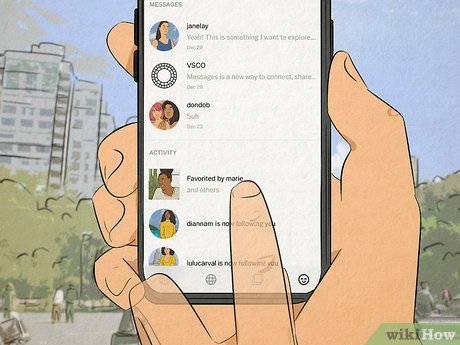
Can you see who views your vsco ? VSCO is a popular platform for creative expression, photography, and social networking. With its unique filters, editing tools, and community features, VSCO attracts users looking to showcase their artistic talents and connect with like-minded individuals.
Understanding the View Count Feature on VSCO
VSCO includes a view count feature that allows users to see the number of views their posts receive. This metric provides insights into the reach and engagement of a user’s content, helping them gauge the impact and popularity of their posts within the VSCO community.
Can You See Who Views Your VSCO Profile?
No, VSCO does not provide a feature that allows users to see who specifically views their profile or individual posts. The platform prioritizes privacy and user control, focusing on content creation and community interaction rather than revealing viewers’ identities.
Exploring Privacy Settings on VSCO
VSCO offers robust privacy settings that empower users to customize their experience and manage their visibility within the platform. Users can control who can view their posts, interact with their content, and send messages, ensuring a personalized and secure environment.
Managing Visibility and Interactions on VSCO
Users can adjust visibility settings for each post, choosing between public, followers-only, or private options. This flexibility allows users to share content with specific audiences while maintaining privacy and control over their online presence.
Tips for Enhancing Privacy and Security on VSCO
- Review and Update Privacy Settings Regularly:
- Periodically review and update your privacy settings to align with your preferences and comfort level.
- Be Mindful of Sharing Personal Information:
- Exercise caution when sharing personal information or sensitive content on VSCO to protect your privacy.
- Report Suspicious or Inappropriate Activity:
- Utilize VSCO’s reporting features to flag any suspicious or inappropriate behavior, ensuring a safe and positive community experience.
- Engage Responsibly with Others:
- Respect other users’ privacy and boundaries when interacting on VSCO, maintaining a friendly and supportive community atmosphere.
Utilizing VSCO for Creative Expression
Beyond privacy considerations, VSCO provides a platform for users to express themselves creatively through photography, art, and storytelling. Whether sharing moments from daily life or exploring new artistic styles, VSCO encourages self-expression and authenticity.
Conclusion
In conclusion, while VSCO offers a view count feature for posts, it does not allow users to see who specifically views their profile. This approach prioritizes privacy and user control, fostering a positive and secure environment for creative expression and community engagement on VSCO.
FAQs
Can I track who views my posts on VSCO?
- VSCO’s view count feature provides insights into post reach but does not reveal specific viewer identities.
Are my posts on VSCO private by default?
- By default, VSCO posts are visible to the public unless you adjust privacy settings to limit visibility.
Can I block or restrict certain users on VSCO?
- Yes, VSCO allows users to block or restrict other users, providing options for managing interactions and privacy.
Is VSCO a safe platform for sharing personal content?
- VSCO prioritizes user privacy and security, offering tools and guidelines to promote a safe and respectful community environment.
How can I report inappropriate content or behavior on VSCO?
- You can report inappropriate content or behavior on VSCO through the platform’s reporting features, ensuring a positive and enjoyable experience for all users.

 Others2 years ago
Others2 years agoDavid T Bolno: Why Giving Back To The Community Is So Crucial

 Travel2 years ago
Travel2 years agoPractical And Essential Car Interior Accessories To Add Comfort And Convenience To Your Drive

 Travel2 years ago
Travel2 years agoBusiness Visa for CANADA

 Fashion2 years ago
Fashion2 years agoTips For Choosing The Right For Engagement Diamond Rings

 Tech2 years ago
Tech2 years agoThe Best Way to Never Get Lost: Buy Wayfinding Signs!

 Business2 years ago
Business2 years agoTop Reasons Why you Need to Consider Outsourcing Real Estate Photo Editing

 Travel1 year ago
Travel1 year agoExploring the Best Places with myfavouriteplaces.org:// blog

 Business2 years ago
Business2 years agoDead And Co Setlist What They Played At The Gorge Amphitheatre












